No Dp Signal From Your Device Dell Monitor: A Comprehensive Guide
Jojoreviews.com - Hello everyone, welcome to this article where we will discuss how to fix the error "No DP Signal from Your Device" on Dell monitors. This error means that the monitor is not receiving any video signal from the device connected to it via DisplayPort. DisplayPort is a new standard for transferring high-quality video and audio data between devices. However, it can also cause some problems if not configured properly or if there are hardware issues. In this article, we will cover the possible causes and solutions for this error in detail.
Cable and Port Issues
The most common cause of the "No DP Signal from Your Device" error is a faulty or damaged cable or port. If the DisplayPort cable or the port on the device or the monitor is loose, broken, or dirty, it can prevent the signal from reaching the monitor. To troubleshoot this issue, you should try the following steps:
- Check the cable for any physical damage or wear and tear. If you find any, replace the cable with a new one.
- Check the port on the device and the monitor for any dust, debris, or corrosion. If you find any, clean it with a soft cloth or a cotton swab dipped in alcohol.
- Make sure the cable is securely plugged into the port on both ends. If possible, use the default mDP to DP cable that comes with Dell DisplayPort capable monitors.
- Try using a different port on the device or the monitor if available. For example, if you are using DP1, try switching to DP2.
- Try using a different cable or a different device if possible. For example, if you have another computer or laptop with a DisplayPort output, try connecting it to the monitor.
If none of these steps work, then you may have a hardware defect in the cable, port, device, or monitor. In that case, you should contact Dell support or a professional technician for further assistance.
Outdated or Corrupted Display Drivers
Another possible cause of the "No DP Signal from Your Device" error is outdated, corrupted, or missing display drivers. Display drivers are software components that enable your device to communicate with your monitor and display graphics properly. If your display drivers are not up to date, compatible, or functioning correctly, they can cause various issues with your monitor's performance and connectivity. To troubleshoot this issue, you should try the following steps:
- Restart your device and your monitor. Sometimes, a simple reboot can fix minor glitches and errors in your system.
- Update your display drivers to the latest version available. You can do this manually by visiting the manufacturer's website of your device or your graphics card and downloading and installing the appropriate drivers for your model and operating system. Alternatively, you can use a driver updater tool that can automatically scan your system and update your drivers with one click.
- Uninstall and reinstall your display drivers. Sometimes, your display drivers may get corrupted or conflicted with other software or hardware components in your system. In that case, you can try uninstalling them from the Device Manager and then reinstalling them from scratch.
- Roll back your display drivers to a previous version. Sometimes, a new driver update may introduce bugs or compatibility issues that can cause problems with your monitor's connection. In that case, you can try rolling back your display drivers to an earlier version that worked fine for you.
If none of these steps work, then you may have a software issue in your device that is interfering with your monitor's connection. In that case, you should scan your system for any malware, viruses, or other harmful programs that may be affecting your system's performance and security. You can use an antivirus or anti-malware tool to do this.
Incorrect Monitor Settings
A third possible cause of the "No DP Signal from Your Device" error is incorrect monitor settings. Monitor settings are options that allow you to adjust various aspects of your monitor's display quality and functionality. If your monitor settings are not configured properly, they can cause issues with your monitor's connection and recognition. To troubleshoot this issue, you should try the following steps:
- Select the correct source on your monitor. If your monitor is set to receive signals from another source or a different port, then you will see the "No DP Signal" error. To select the correct source, press the menu button on your monitor and navigate to the source or input menu. Then, use the up-down buttons to highlight the correct source and press the select button. For example, if you have connected your device to the monitor using the DP1 port, choose DP1 on your monitor.
- Reset your monitor settings to the default values. Sometimes, changing your monitor settings may cause unintended consequences or conflicts with your device's settings. In that case, you can try resetting your monitor settings to the default values that are optimized for your monitor's performance and compatibility. To reset your monitor settings, press the menu button on your monitor and navigate to the reset menu. Then, select the reset all option and confirm your choice.
- Adjust your monitor settings according to your preferences and needs. Sometimes, you may need to tweak your monitor settings to improve your display quality and functionality. For example, you may need to adjust the brightness, contrast, color, resolution, refresh rate, or other options on your monitor. To adjust your monitor settings, press the menu button on your monitor and navigate to the desired option. Then, use the up-down buttons to change the value and press the select button to save it.
If none of these steps work, then you may have a compatibility issue between your device and your monitor. In that case, you should check the specifications and requirements of both devices and make sure they are compatible with each other.
Conclusion
In this article, we have discussed how to fix the error "No DP Signal from Your Device" on Dell monitors. We have covered the possible causes and solutions for this error in detail. We hope this article has been helpful and informative for you. If you have any questions or feedback, please feel free to leave a comment below. Thank you for reading and see you again in another interesting article.
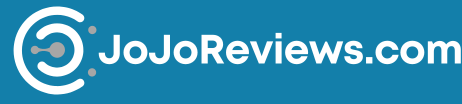
.jpg)
.jpg)
.jpg)
.jpg)
Post a Comment for "No Dp Signal From Your Device Dell Monitor: A Comprehensive Guide"